My Services
Animations - $3.00
Animated blinkie - $6.00
Exclusive Scrap Kits for Forums - $10.00
Exclusive Scrap Kit for U - $6.00
please feel free to contact me. If there is something special you want made, just let me know. I'm more than happy to do the best I can to create what it is you are looking for. In the subject line put "Request". All payments are through paypal. Please email me at the email addy listed below. Thank you.
xox,
Janice
JEKcreations
Fullyloadedtrucker@yahoo.com
Powered by Blogger.
Labels
- ANIMATIONS (27)
- AWARDS (3)
- CT Script Show Off (2)
- CT SKINS (6)
- CT TAG'S (14)
- FTU (3)
- MASK'S (10)
- NEWS (22)
- SCRAP KITS and ELEMENTS (23)
- SHOW OFF (30)
- STAMPS (7)
- TEMPLATES (13)
- TUTORIAL'S (2)
Tuesday, October 18, 2011
 Tutorial - Seamless Background
Tutorial - Seamless Background
Many have asked me why I do not write tutorials much. The answer is honestly because I do not have the time, and it annoys me LOL. So, I have decided from time to time I will write tutorials on some basics for PSP, that lean more towards beginners.
We are going to start off with how to make a seamless background. I will make my steps as short and easy as possible. Please note I use PSP 9, I have other versions, but this is the version I like best. So, when writing my tutorials they are based on 9.
Making a Seamless Tile (Background) In PSP
There are many ways to make a seamless tile. You can use a paper of choice, you can make your own paper, you can add tubes, or even start with a tube. This tutorial we are going to use a paper.
Open in PSP a paper of choice.
using the croping tool, crop around area you want to make seamless
Next goto effects, image effects, seamless tile.
In the settings put in the following:
Tiling Method, check Corner
Direction, check Bidirectional
Settings, Horizontal offset 0, Vertical offset 0, Width 50, transition 50
Corner Style, check Linear
What the following settings will do is, blend the edges of the tile, mirror edges of the tile, and it will blend corners and define the edges of the tile you are making.
To see if the tile is to your liking, click on the tiling preview in your settings. If not you can mess with the settings in order to achive the tile your wanting to make.
If you are happy with your results check OK
When you are done, just save your tile as a jpeg.
And you are done.
Hope this little Tutorail is useful.
xox,
JEKcreations
(Janice)
We are going to start off with how to make a seamless background. I will make my steps as short and easy as possible. Please note I use PSP 9, I have other versions, but this is the version I like best. So, when writing my tutorials they are based on 9.
Making a Seamless Tile (Background) In PSP
There are many ways to make a seamless tile. You can use a paper of choice, you can make your own paper, you can add tubes, or even start with a tube. This tutorial we are going to use a paper.
Open in PSP a paper of choice.
using the croping tool, crop around area you want to make seamless
Next goto effects, image effects, seamless tile.
In the settings put in the following:
Tiling Method, check Corner
Direction, check Bidirectional
Settings, Horizontal offset 0, Vertical offset 0, Width 50, transition 50
Corner Style, check Linear
What the following settings will do is, blend the edges of the tile, mirror edges of the tile, and it will blend corners and define the edges of the tile you are making.
To see if the tile is to your liking, click on the tiling preview in your settings. If not you can mess with the settings in order to achive the tile your wanting to make.
If you are happy with your results check OK
When you are done, just save your tile as a jpeg.
And you are done.
Hope this little Tutorail is useful.
xox,
JEKcreations
(Janice)
Labels:
TUTORIAL'S
Subscribe to:
Post Comments (Atom)
About Me

- JEKcreations (Janice)
- Im a wife and; mother. I live a simple life, and I just adore the arts. I love to be crafty, and sharing those special moments with family.

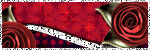
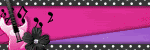










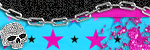
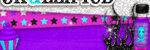

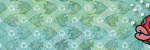
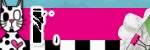
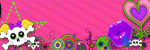

1 comments:
Just wanted to take a minute to thank you for sharing this tut. Its been most helpful to me.
Post a Comment